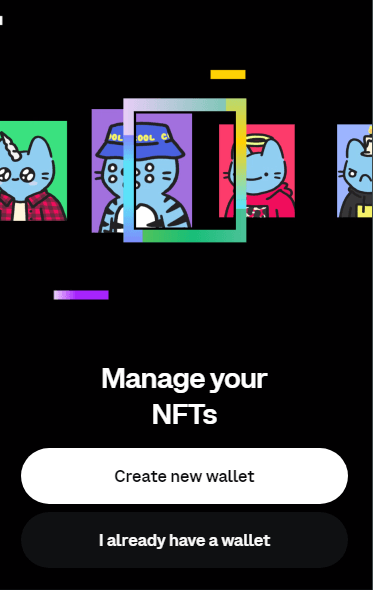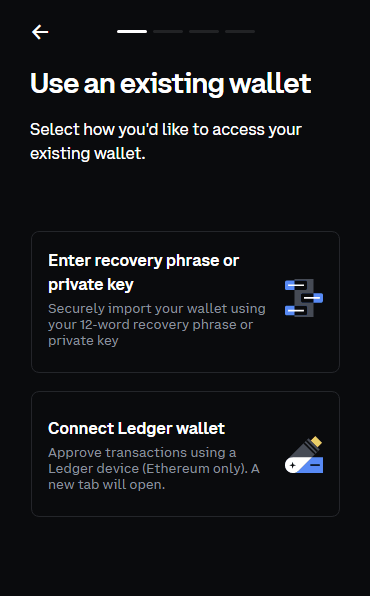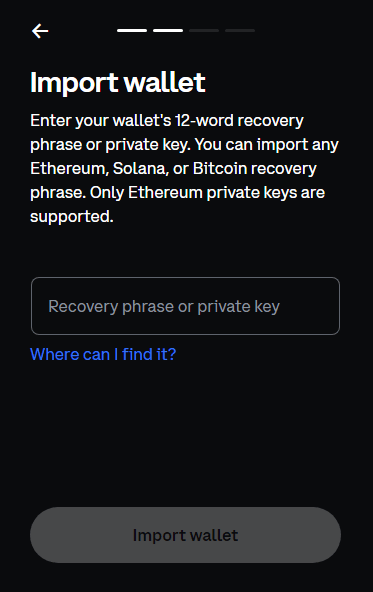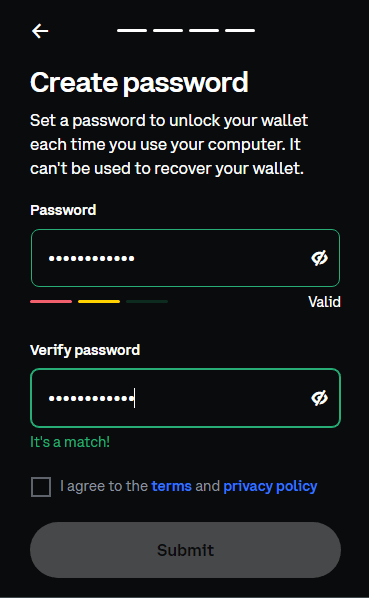Getting Started
Setup your wallet
JARS NFT Marketplace supports various crypto wallet options that users can use to log in. To begin setting up your wallet, you will first need to choose which crypto wallet to use. We highly recommend Metamask and Coinbase.

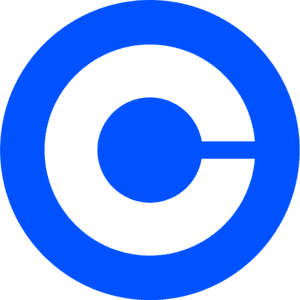
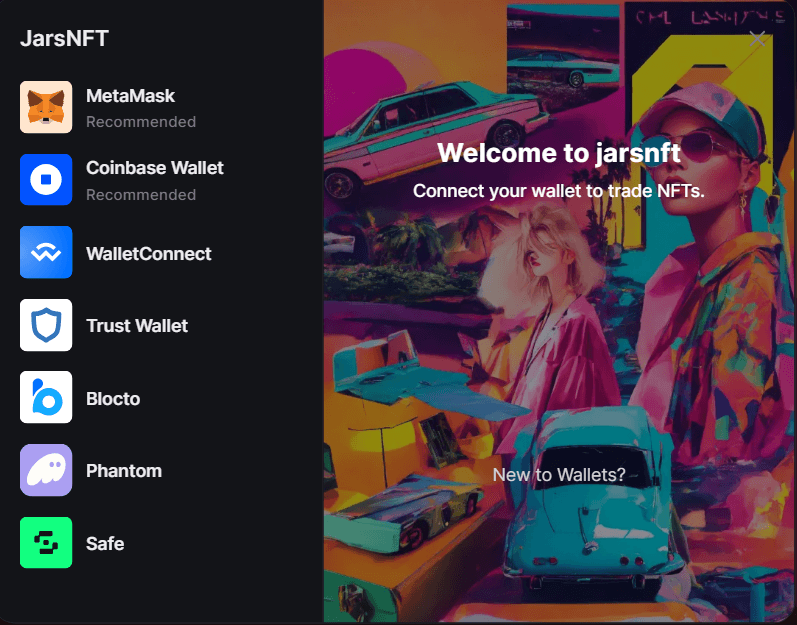
JARS supports various browsers, for best performance use Chrome, Firefox, Brave for security then Opera and Edge

How to Setup Metamask
A secured / popular cryptocurrency wallet browser extension that allows users to interact with the Ethereum or Polygon blockchain.
Install Metamask To Your Browser
To get started with Metamask, we must install the Metamask wallet extension in our browser. Download Here
We will be redirected to this browser page, click Download and Add Extension to finish setting up our Metamask wallet.
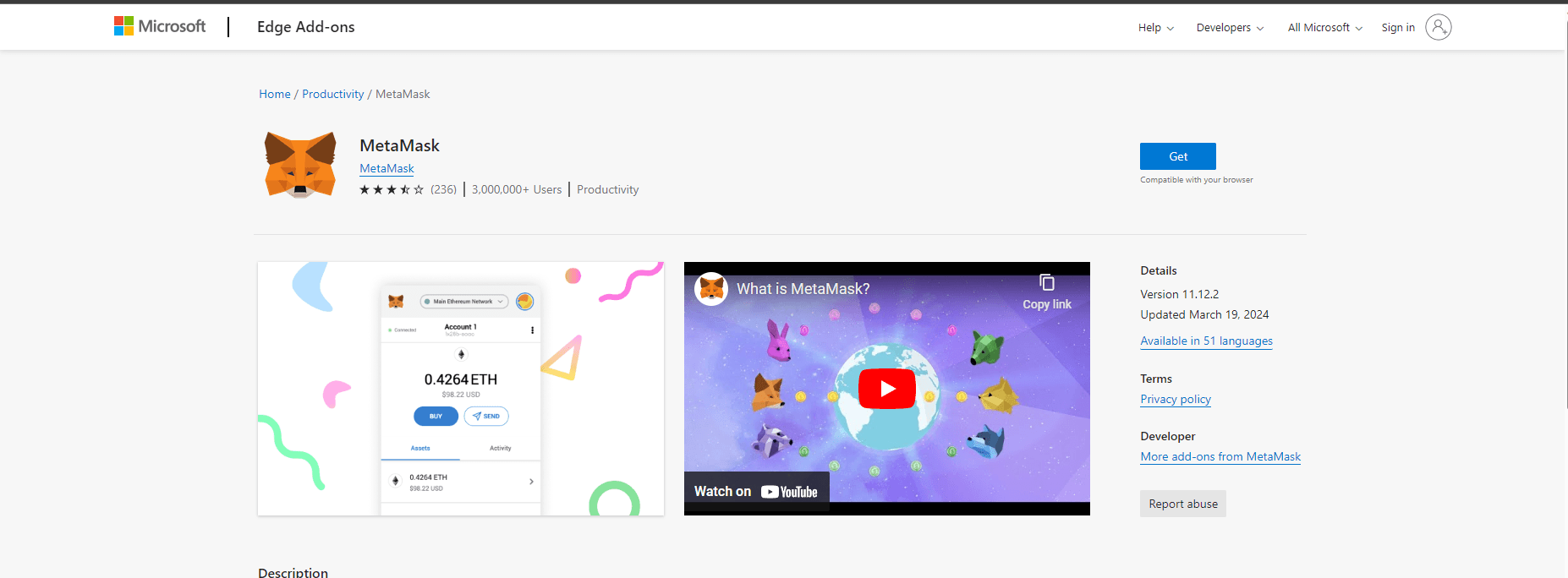
Step 1: Click 'Get' or 'Download' in other browsers
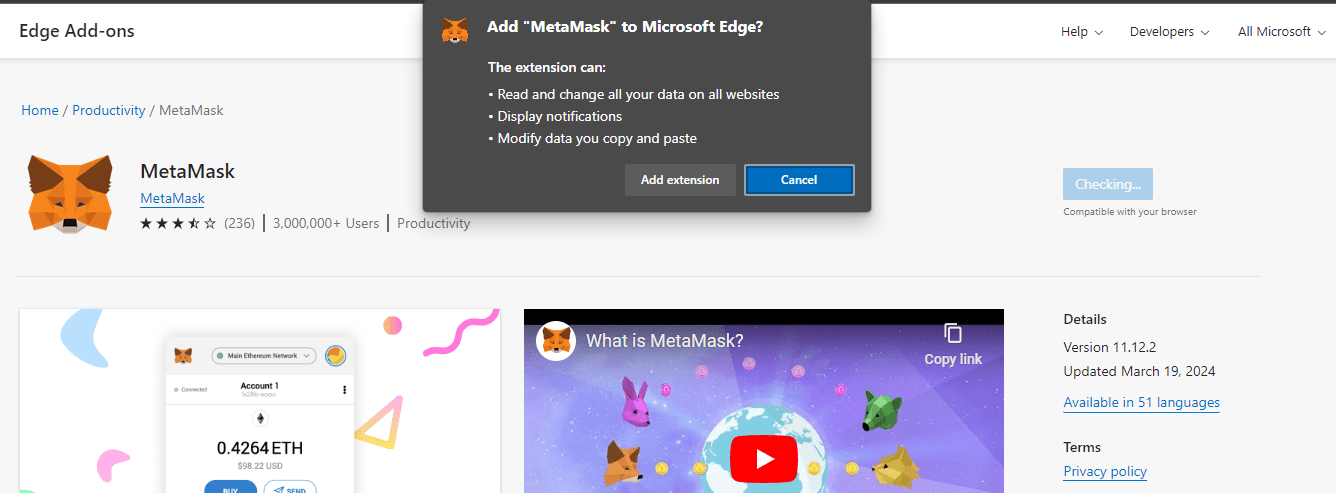
Step 2: Click 'Add Extension' to finish
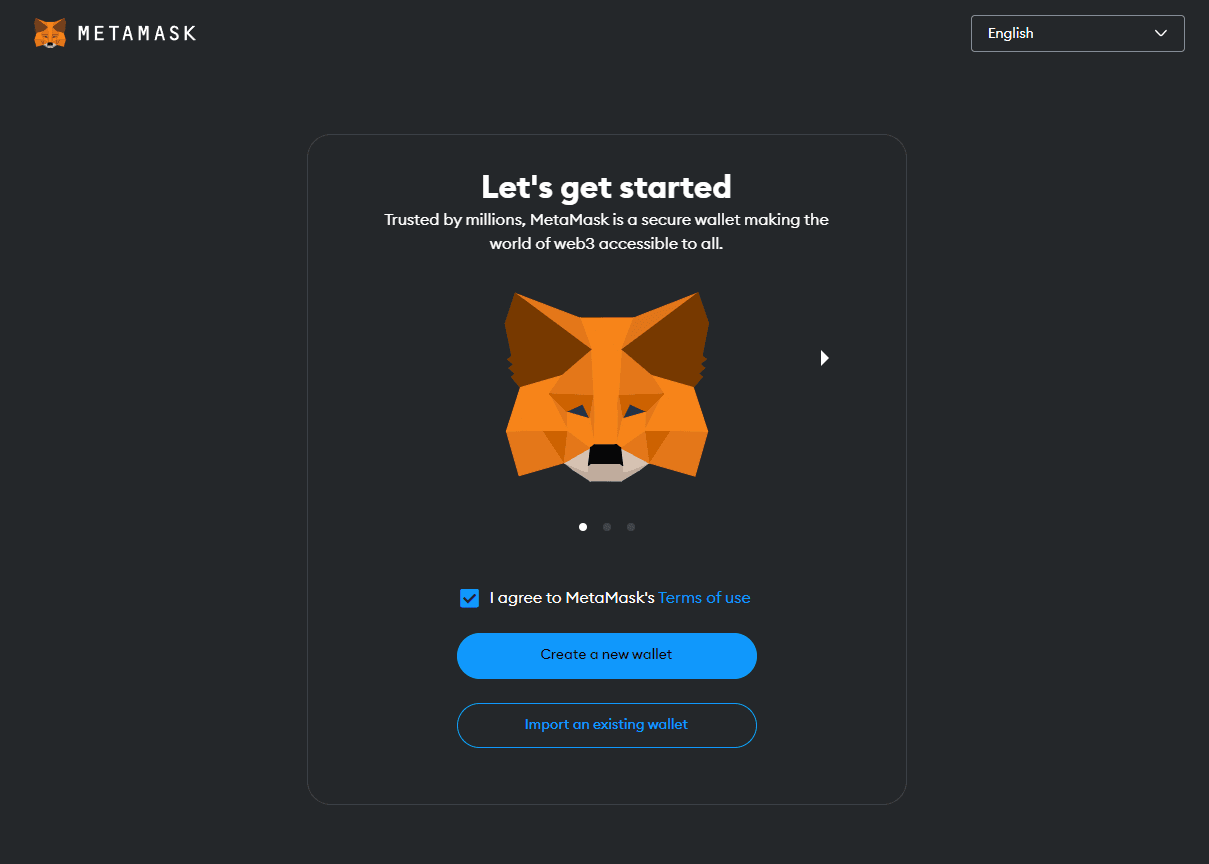
Step 3: We will be redirected to this page that allows us to Create or Import our wallet.
Create your Wallet Account
After clicking the Create a new Wallet, we will be redirected with the following steps:
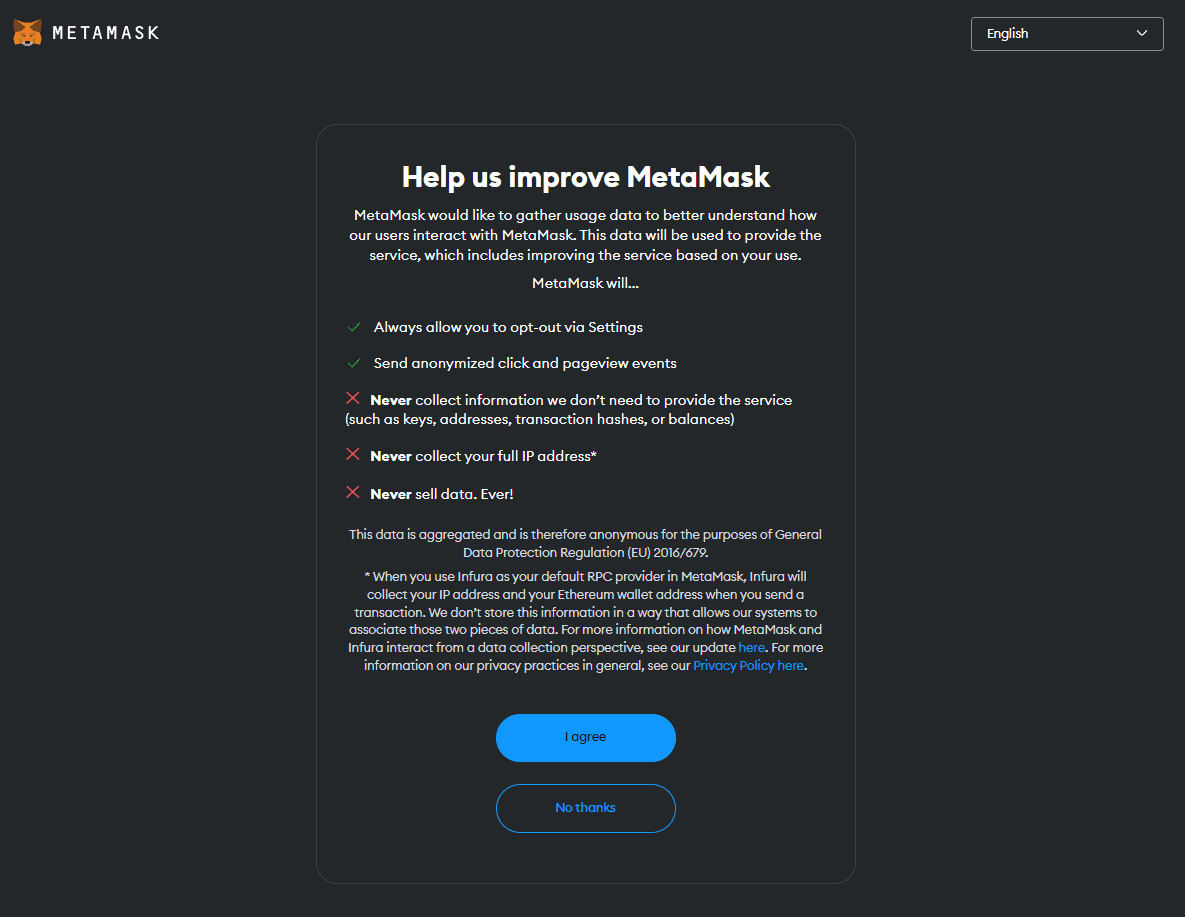
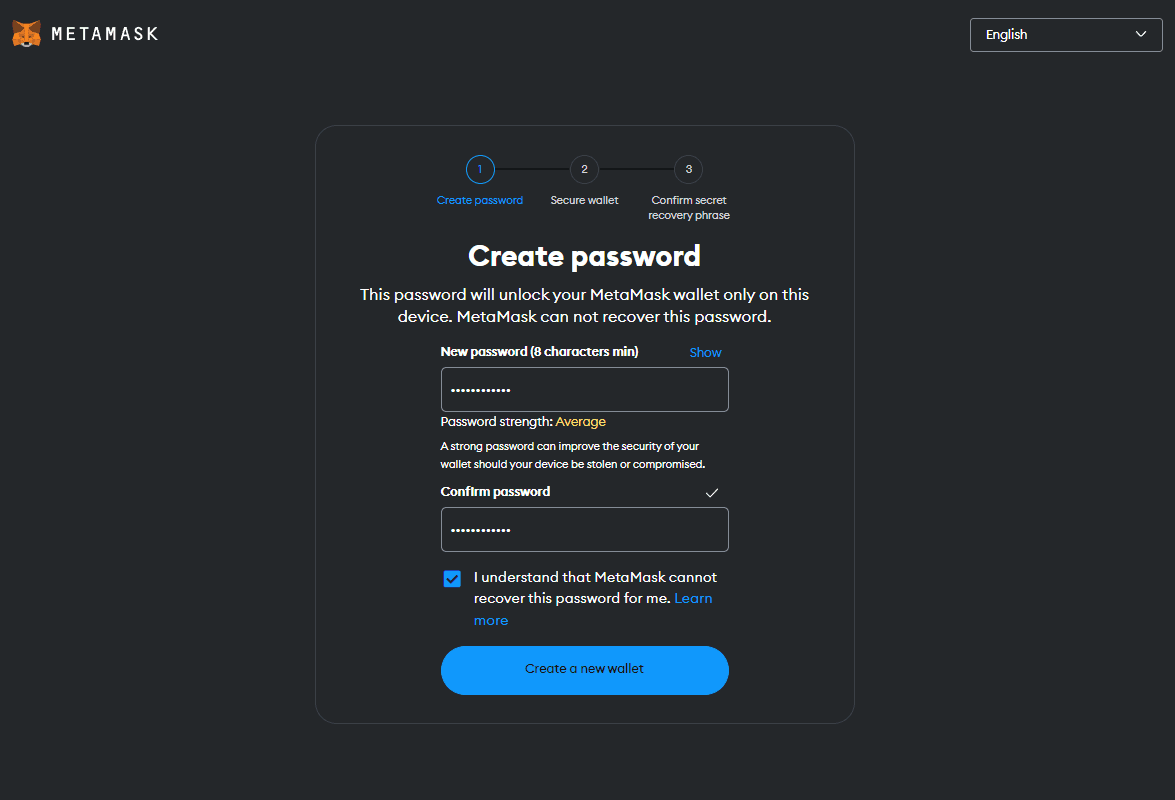
Then continue with the following instructions by Metamask:
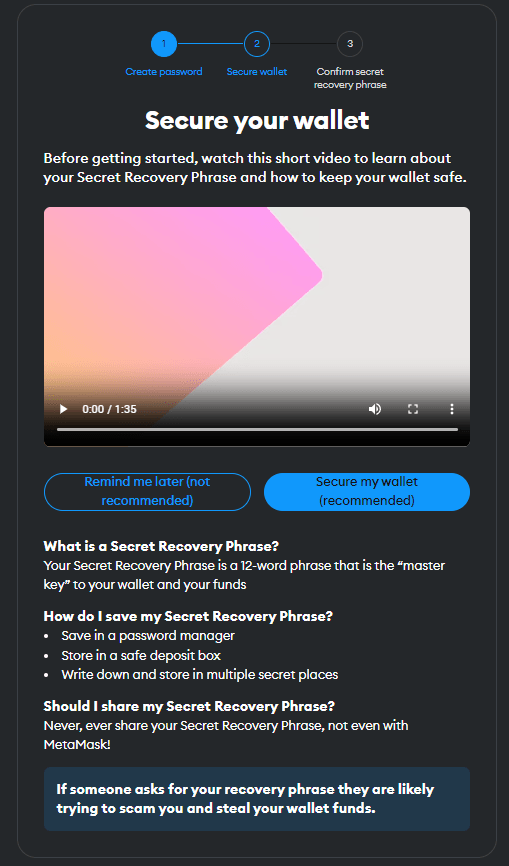
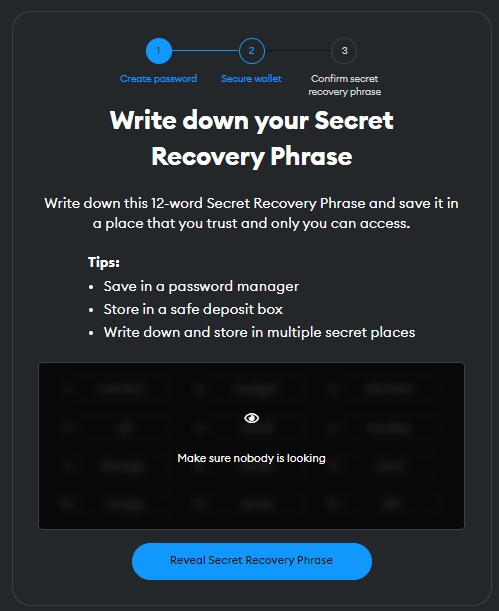
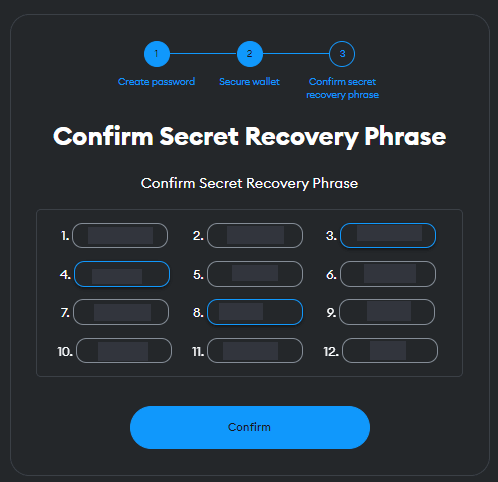
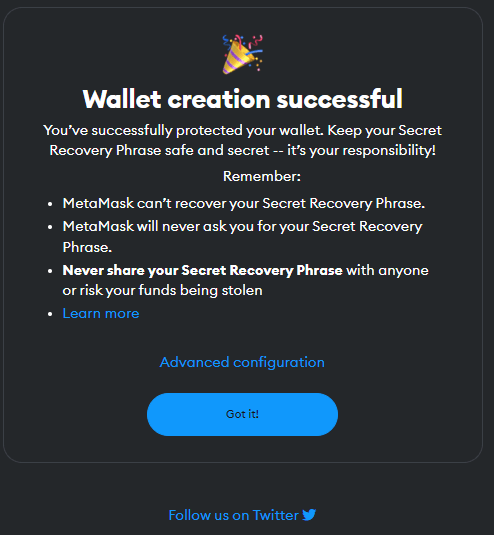
Importantly, the SEED PHRASE is what you need to keep safe the most. Write it / Store it somewhere safe losing it means losing all your funds.
Login your Existing Wallet Account
When we try to login our Metamask Account from a different computer, it will require us to import our wallet using a seed phrase. Follow through the steps on how to Login our existing wallet.
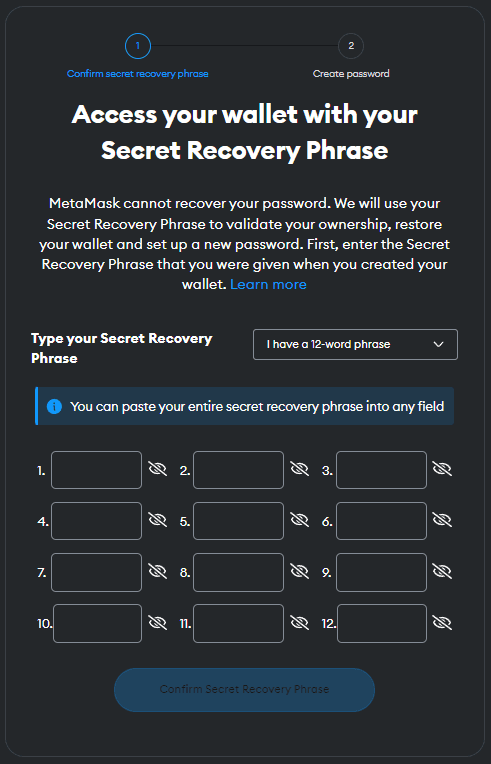
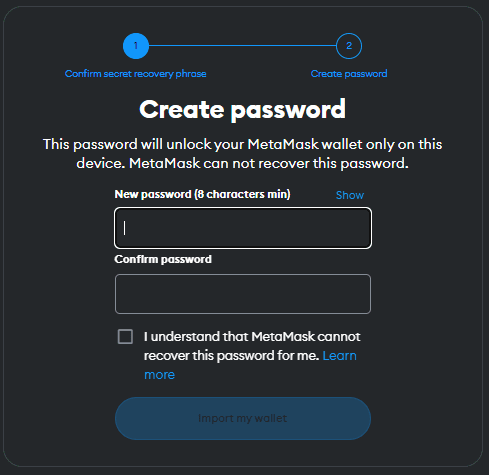
After completing our wallet Creation or Import, we will be redirected to the main page of our wallet account.
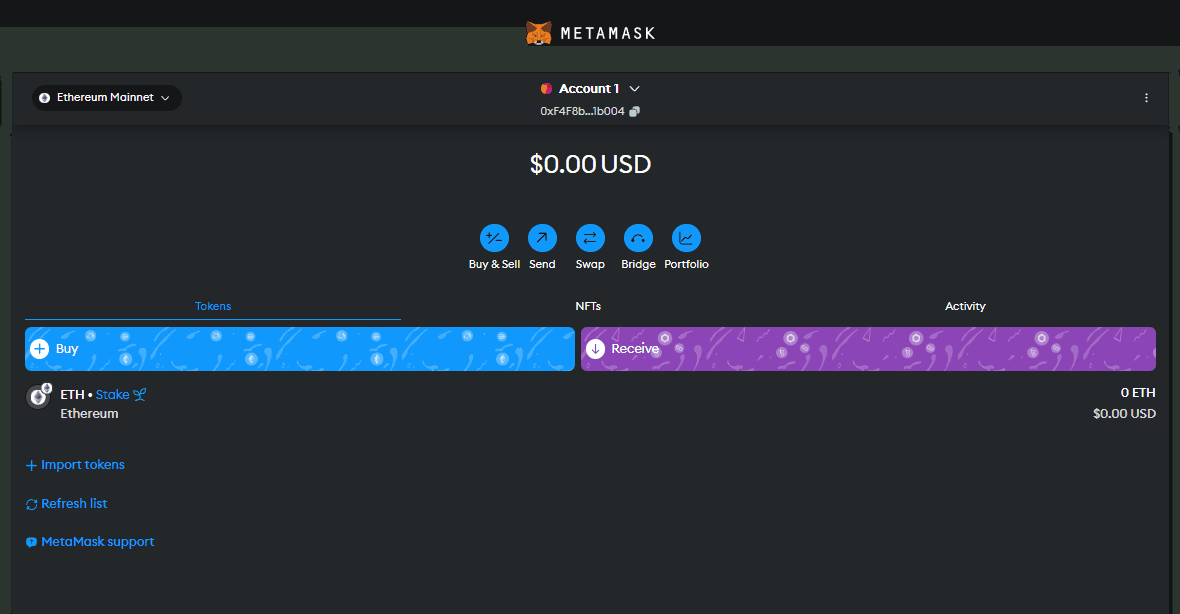
For Mobile Users
Using Metamask in your mobile device also requires you to do the steps from above. To begin, you should start by downloading the Metamask App, it is advisable to download from your phone's appstore. Then follow the steps to create a new wallet or import an existing one.
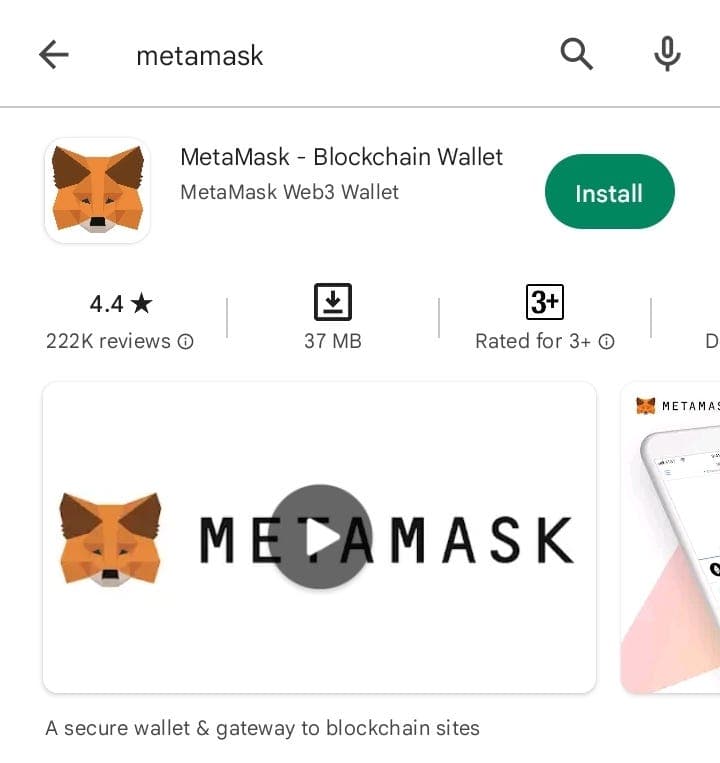
strong reminder, BE CAREFUL in where you download the app from. Such risks involves phishing apps that may try to steal your wallet.
How to Setup Coinbase
A leading cryptocurrency exchange and wallet that enables users to easily buy, sell, and manage a wide range of digital assets with top-tier security and user-friendly features.
Install Coinbase To Your Browser
To get started with Coinbase, we must install the Coinbase wallet extension in our browser. Download Here. Checkout the other available platforms that you can Install coinbase from by Clicking Here.
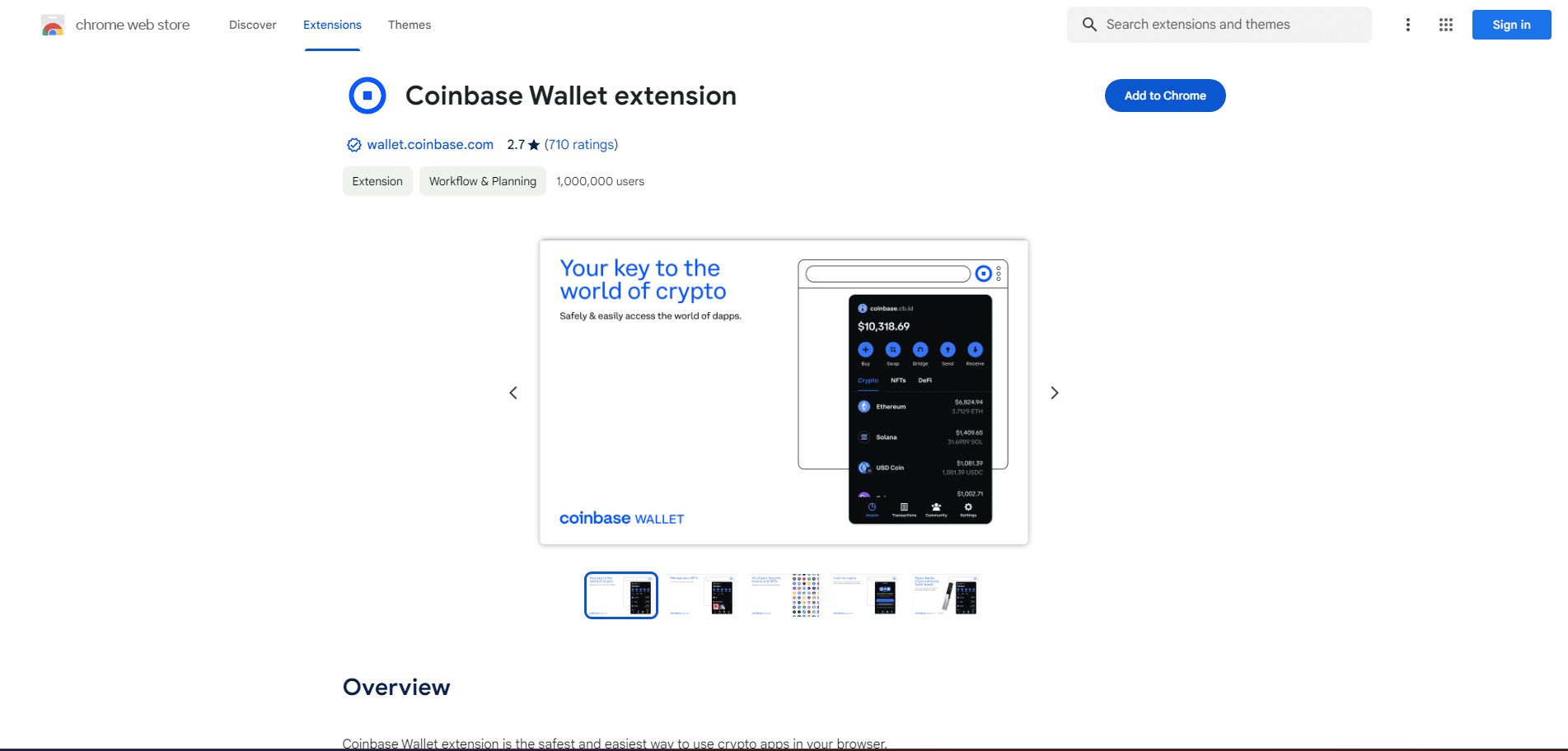
Step 1: Click 'Add to Chrome' or 'Download' in other browsers
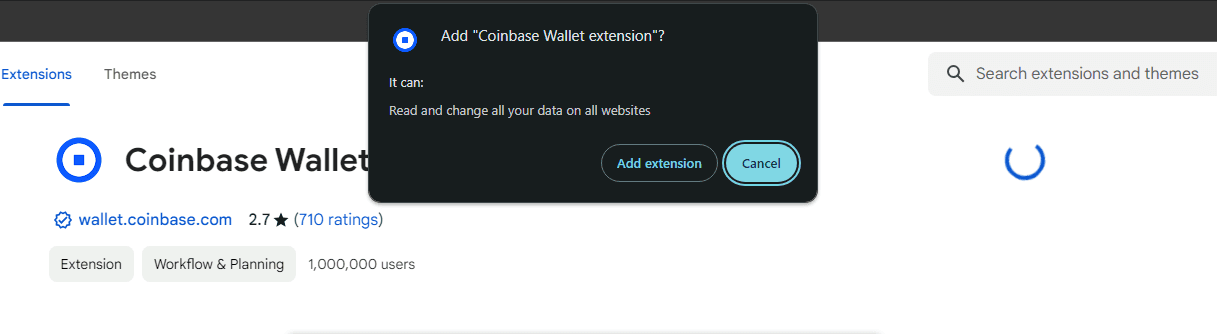
Step 2: Click 'Add Extension' to finish
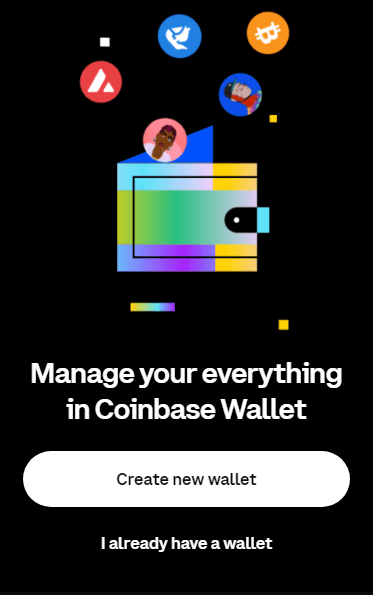

Step 3: We will be redirected to this page that allows us to Create or Import our wallet. After logging in, we will be redirected to our Wallet Account Page
Create your Wallet Account
After clicking the Create a new Wallet, we will be redirected with the following steps:
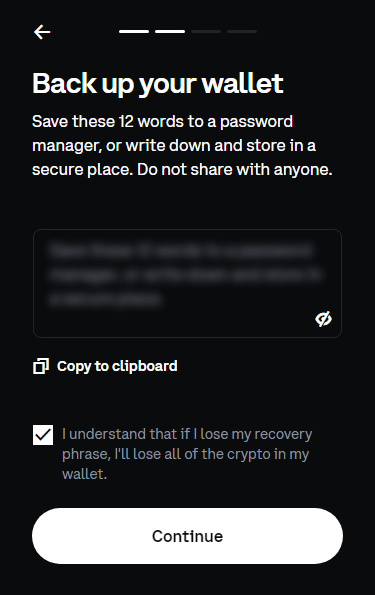
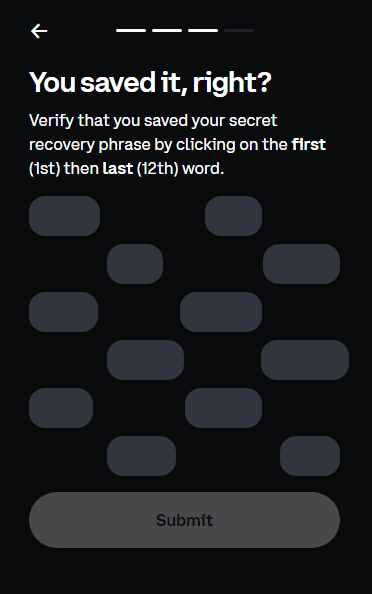
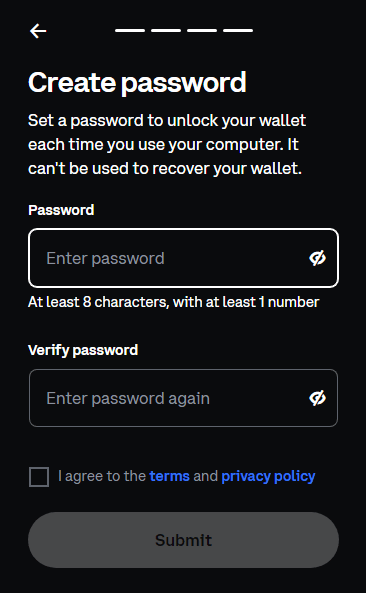
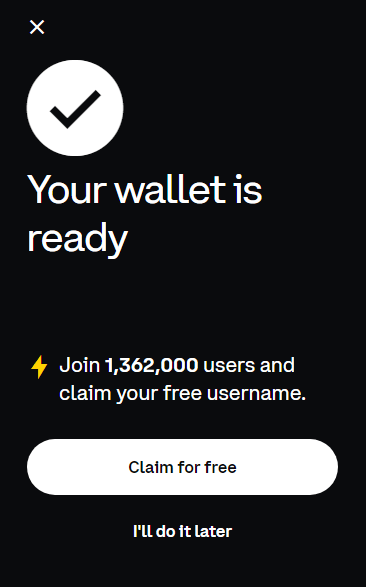
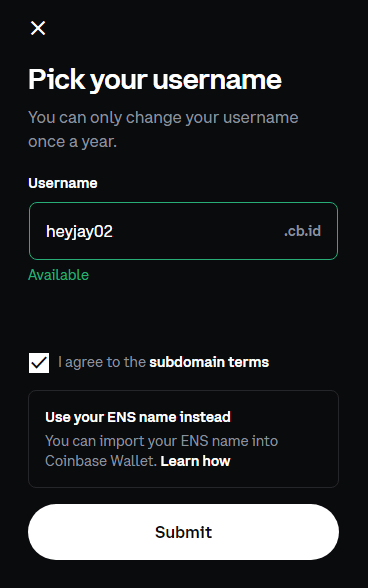
Other wallets may have different procedures or features, but overall they all have the same requirements when creating our own wallet.
Login your Existing Wallet Account
As mentioned earlier, our Seed Phrase is must be stored where we can access it when we need to import our wallet to a new device or computer. For coinbase, these are the following steps: